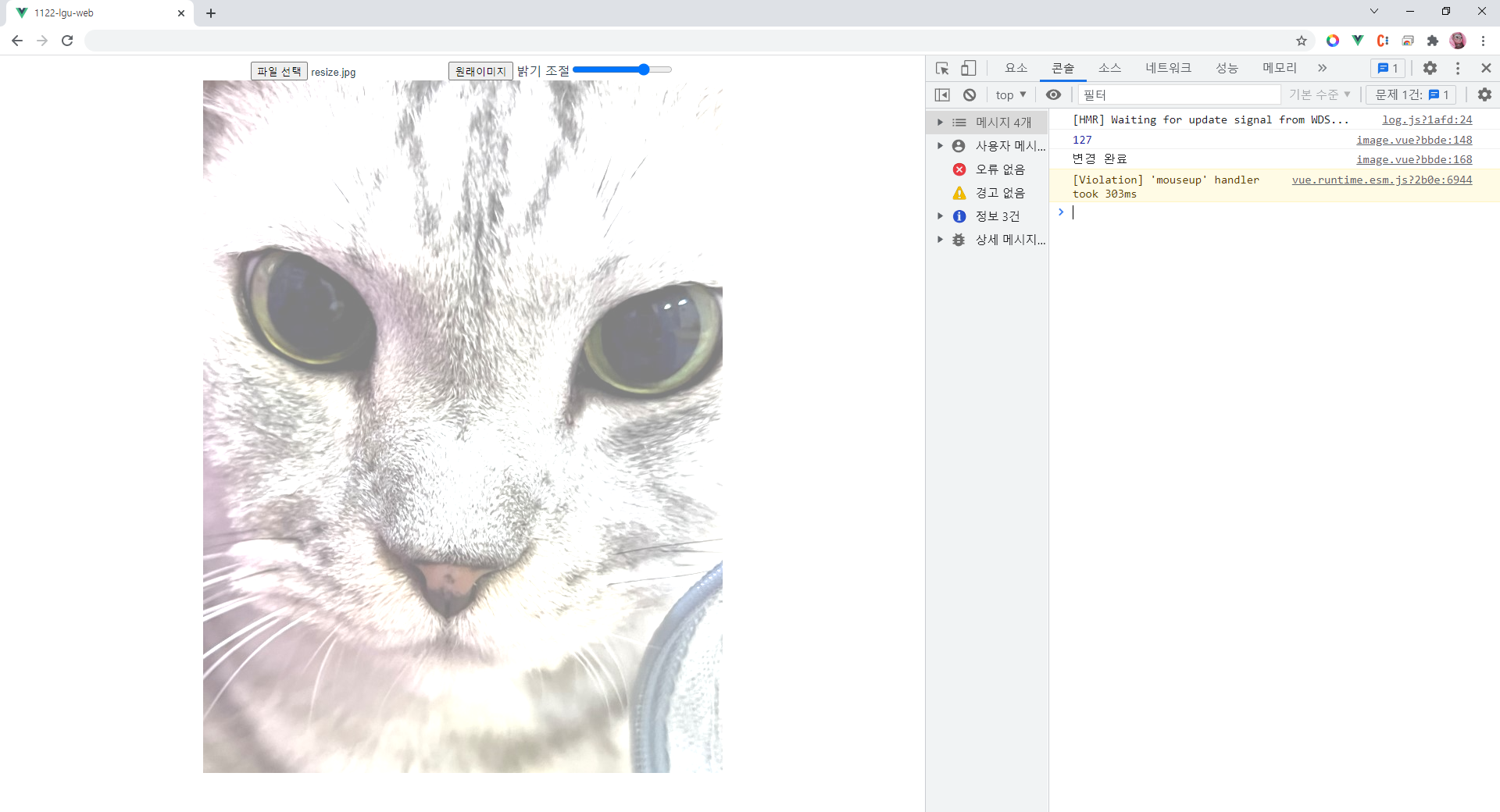
개인 프로젝트로 만들었던 걸 뷰로 바꿔보았다.
꾸미는건 나중 일로 미루고 기능 구현 목적으로 대충 해보았다.
기능은 밝기조절, 원래 이미지로 돌리는 것 두 가지!
template 작성
<template>
<div>
<input type="file" ref="image" id="selectFile" @change="openImage()" />
<button @click="returnToFirstImg()">원래이미지</button>
<label> 밝기 조절</label>
<input type="range" max="255" min="-255" value="0" id="brightI" @mouseup="brightnessAdjustment()" />
<div>
<Canvas id="outCanvas"></Canvas>
</div>
</div>
</template>script 작성
export default {
data() {
return {
// 입력 캔버스 관련
outCanvas: "",
outCtx: "",
inFile: "",
// 캔버스에는 한점한점이 안찍힘. 대신 캔버스에 종이를 붙임.
inPaper: "",
outPaper: "",
// 입력 파일 및 배열
inImgArr: [],
outImgArr: [],
// 입력 이미지의 폭과 높이
inWidth: "",
inHeight: "",
outWidth: "",
outHeight: "",
imgURL: "",
};
},
methods: {
//이미지 열기
openImage: function () {
//url 지우기(누수 막기)
this.imgURL = URL.revokeObjectURL(this.imgURL);
this.inFile = this.$refs["image"].files[0];
//그림 파일을 이미지 객체로 불러오기
let inImg = new Image(); //이미지 객체 생성
//src로 넣을 url 만들기
this.imgURL = URL.createObjectURL(this.inFile);
//src에 url 넣기
inImg.src = this.imgURL;
const _this = this;
inImg.onload = function () {
_this.outCanvas = document.getElementById("outCanvas");
_this.outCtx = _this.outCanvas.getContext("2d");
//입력 파일의 크기 알아내기
_this.inWidth = inImg.width;
_this.inHeight = inImg.height;
//캔버스 크기
_this.outCanvas.width = _this.inWidth;
_this.outCanvas.height = _this.inHeight;
_this.outCtx.drawImage(inImg, 0, 0, _this.inWidth, _this.inHeight);
//3차원 배열 만들기
_this.inImgArr = new Array(3);
for (let i = 0; i < 3; i++) {
_this.inImgArr[i] = new Array(_this.inHeight); // 2차원 배열 생성
for (let k = 0; k < _this.inHeight; k++) _this.inImgArr[i][k] = new Array(_this.inWidth);
}
let imgData = _this.outCtx.getImageData(0, 0, _this.inWidth, _this.inHeight);
let pixelImg = imgData.data;
let R, G, B;
for (let h = 0; h < _this.inHeight; h++) {
for (let j = 0; j < _this.inWidth; j++) {
let px = (h * _this.inWidth + j) * 4; //1pixel = 4byte(r, g, b, alpha)
R = pixelImg[px + 0];
G = pixelImg[px + 1];
B = pixelImg[px + 2];
_this.inImgArr[0][h][j] = String.fromCharCode(R);
_this.inImgArr[1][h][j] = String.fromCharCode(G);
_this.inImgArr[2][h][j] = String.fromCharCode(B);
}
}
};
},
//3차원 배열 만들 때 쓰기 위한 함수
threeDimensionArr: function () {
//이미지 크기
this.outHeight = this.inHeight;
this.outWidth = this.inWidth;
//배열 준비
this.outImgArr = new Array(3); //1차원 배열 3개
for (let i = 0; i < 3; i++) {
this.outImgArr[i] = new Array(this.outHeight); //1차원 배열
for (let k = 0; k < this.outHeight; k++) {
this.outImgArr[i][k] = new Array(this.outWidth);
}
}
},
//이미지 화면 출력
displayImg: function () {
//크기 지정
this.outCanvas.height = this.inHeight;
this.outCanvas.width = this.inWidth;
let R, G, B;
let outPaper = this.outCtx.createImageData(this.outWidth, this.outHeight);
for (let i = 0; i < this.outHeight; i++) {
for (let k = 0; k < this.outWidth; k++) {
//byte 문자를 숫자로 변경
R = this.outImgArr[0][i][k].charCodeAt(0);
G = this.outImgArr[1][i][k].charCodeAt(0);
B = this.outImgArr[2][i][k].charCodeAt(0);
outPaper.data[(i * this.outWidth + k) * 4 + 0] = R;
outPaper.data[(i * this.outWidth + k) * 4 + 1] = G;
outPaper.data[(i * this.outWidth + k) * 4 + 2] = B;
outPaper.data[(i * this.outWidth + k) * 4 + 3] = 255;
}
}
this.outCtx.putImageData(outPaper, 0, 0);
},
//본래 이미지 보기
returnToFirstImg: function () {
if (this.inFile == null || this.inFile == "") {
alert("이미지 파일을 선택해주세요.");
} else {
this.threeDimensionArr();
for (let rgb = 0; rgb < 3; rgb++) {
for (let i = 0; i < this.inHeight; i++) {
for (let k = 0; k < this.inWidth; k++) {
this.outImgArr[rgb][i][k] = this.inImgArr[rgb][i][k];
}
}
}
this.displayImg();
console.log("본래 이미지임");
}
},
brightnessAdjustment: function () {
let value = parseInt(document.getElementById("brightI").value);
console.log(value);
this.threeDimensionArr();
for (let rgb = 0; rgb < 3; rgb++) {
for (let i = 0; i < this.inHeight; i++) {
for (let k = 0; k < this.inWidth; k++) {
let pixel = this.inImgArr[rgb][i][k].charCodeAt(0); //문자에서 숫자로 변경
//예외처리
if (pixel + value > 255) {
pixel = 255;
} else if (pixel + value < 0) {
pixel = 0;
} else {
pixel += value;
}
this.outImgArr[rgb][i][k] = String.fromCharCode(pixel); //숫자에서 문자로 변경
}
}
}
this.displayImg();
console.log("변경 완료");
},
},
};
이 코드들 오랜만에 보니 반가웠다.
다신 안 볼 줄 알았는데ㅎㅎㅎㅎ
반응형
'공부합시다 > Vue' 카테고리의 다른 글
| [Vue.js 3] Vue I18n 설치 (0) | 2022.02.16 |
|---|---|
| [Vue.js] ws 모듈 사용하기 (0) | 2022.01.05 |
| [Vue.js] Uncaught TypeError: Failed to execute 'drawImage' on 'CanvasRenderingContext2D' (0) | 2021.11.24 |
| [Vue.js] 내용 수정 모달 만들기 (0) | 2021.11.23 |
| [Vue.js] 'cross-env'은(는) 내부 또는 외부 명령, 실행할 수 있는 프로그램, 또는 배치 파일이 아닙니다. (0) | 2021.10.27 |